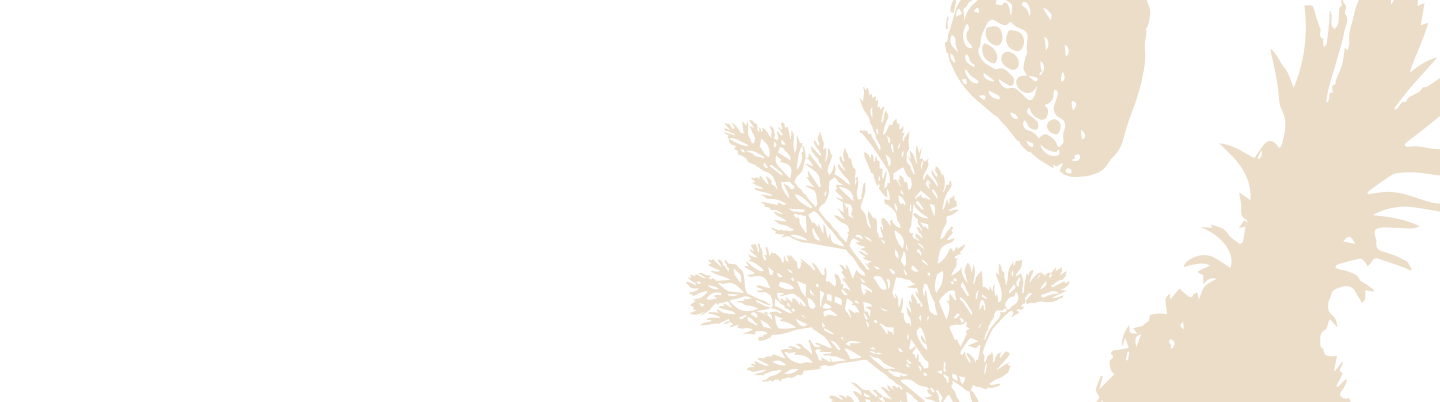Labeling Silo Containers
Keeping track of your food's freshness is easy with Silo's smart labeling system. The primary method for labeling is directly through your Silo device, with the mobile app serving as a handy tool for label corrections or filling in any missing information.
Labeling Your Containers
Your connected Silo device makes labeling each container a breeze. Here's how to use Silo's hands-free labeling feature:
-
Place New Food in a Container
Whenever you store a new food item in a Silo container, the device will recognize it's time for labeling. This happens when a container was previously cleared from your inventory or when Silo detects new contents.
-
Complete the Vacuum Process
After placing your container on the Silo base and finishing the vacuum process, Silo will check the contents.
- This check takes a couple of seconds. Look at the Silo screen for the instruction: "Pick up to label."
-
Pick Up the Container
Once you see the "Pick up to label" message, lift the container. Alexa will begin the labeling process by asking about the container's contents.
-
Respond to Alexa's Labeling Prompt
Simply speak the contents of the container to Alexa.
Tip: Use specific labels! Being more descriptive helps Silo provide a more accurate estimate of shelf life. For example, instead of just saying "chicken," try "cooked chicken breast" or "raw chicken thigh."
Alexa May Ask for Extra Details
If Alexa needs more information about the food to provide an accurate freshness estimate, she'll ask additional questions. It's like having your personal freshness assistant in the kitchen!
Confirmation and Correction
- Once Alexa confirms the label, she'll provide you with an expected shelf life, and the item will appear in your Silo app inventory.
- If the label isn't quite right (for example, Alexa misheard you), you can correct it. Simply press the label button on your Silo device while it's illuminated. Alexa will then ask for the correct label.
Note: The label button will remain illuminated for a short period after labeling, giving you the opportunity to make any necessary corrections.
What Happens if Your Device Is Offline?
If your Silo loses its internet connection during or before a vacuum-label process, don't worry! If possible, your device will attempt to update the vacuum event once the connection is restored. However, this might not always be successful.
If the vacuum event cannot be updated automatically, you will see a message after the vacuum is complete indicating that there was an issue with labeling. You can use the app to label your container or try resealing and labeling the container at a later time.
Having trouble labeling? Check the labeling troubleshooting guide
In-App Labeling
In cases where no label was provided on the device (either due to Alexa not hearing the label or the device being offline), or if you want to manually update a label, you can do so through the Silo mobile app.
- Access Your Inventory
- Open the Silo app and go to the "My Silos" screen to view your container inventory.
- Edit the Label
- Tap on the container card to view its details.
- Tap on the label button on the top right.
- Confirm the New Label
- Type in the new label you want to assign.
- Press "Confirm" to save the updated label.
The app will then check the new label and update the shelf life estimate accordingly.