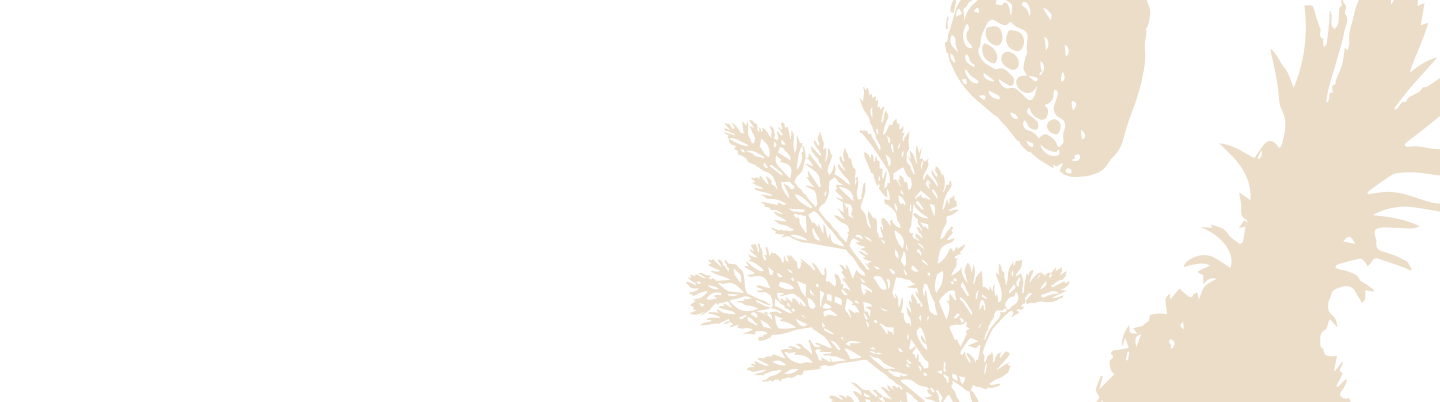Setup Troubleshooting for Your Silo
We understand that setting up new tech can sometimes hit a few snags. But fear not! We're here to guide you through any setup issues with your Silo device so you can get back to keeping your food fresher, longer. Follow our easy troubleshooting steps below, and you’ll be up and running in no time.
Before You Begin: A Quick Checklist
Before moving to the troubleshooting steps, let’s make sure everything is set properly for your Silo's setup. Here are a few things to check:
- Amazon Account: Required to use Alexa with your Silo. Make sure you have an Amazon account and are signed in as part of the setup.
- Wi-Fi Network: Double-check that your designated netowrk is a 2.4GHz Wi-Fi. Silo does not work with 5GHz.
- Device & App Status:
- Your Silo’s light ring should be orange, indicating it’s ready to pair.
- The Silo app should be on the setup screen ready to detect your device.
Issue 1: Silo Is Not Powering On or Ready to Pair
What's going on?
Your Silo isn’t powering on, or the light ring isn’t turning orange when you plug it in.
Solutions:
- Double-check the Power Connection: Ensure the plug is securely connected to both the power outlet and the back of the Silo.
- Reset Your Silo: If the issue persists and your device doesn’t seem to respond, try resetting it. Learn how to factory reset your Silo.
Issue 2: Can't Connect Silo to Wi-Fi
What's going on?
During setup, Silo needs to connect to your home Wi-Fi network (2.4GHz only). If it fails to connect, here’s what might be happening:
- Spaces and special characters in the netowrk name or password: There are known cases where the silo device had issues connecting to netoworks with space and and some spcial characters in the network' name and password. Removing these characters or creating a second designated network should solve this issue.
If you want to avoid changing your network name, learn how to set up Silo using a temporary network. - 5Ghz/Dual band netwroks: You are attempting to connect Silo to a 5GHz network, which is not supported. Silo may experience difficulties connecting to certain dual-band networks. It is recommended to use a designated 2.4GHz network.
- WPA3 encryption: Silo does not support yet WPA3 Wi-Fi encryption. We recommend setting your Wi-Fi encryption to WPA2.
- Move Closer to the Router: Make sure you have good Wi-Fi signal where your silo is connected.
Issue 3: Unable to Find Silo During Setup
What's going on?
The app might not be able to detect your Silo during the setup process, which could be because your device isn’t in pairing mode, or permissions are disabled on your phone.
Solutions:
- Ensure Pairing Mode: Your Silo should be plugged in, powered on, and its light ring should be orange, indicating that it’s ready to pair. If the light isn’t orange, try resetting your Silo and restarting the setup process.
- Check Permissions on Your Phone: Make sure your phone's location services are enabled and that you've granted the Silo app access to them. iPhone users should also make sure the Loacl Network access is granted. This is necessary for Your phone to locate your Silo device during setup.
- Switch to Manual or Alternative Mode: If all permissions are enabled and the app still cannot find your Silo device, select the "Alternate method" or "Connect manually" button and follow the on-screen instructions.
Issue 4: Alexa Integration Issues
What's going on?
You might encounter problems with signing in to Alexa.
Solutions:
- Retry the Specific Amazon/Alexa Step: If you’re having trouble at a specific point during login or account linking, try going back and repeating just that step.
- Start Over: If retrying the step doesn’t work, you might need to start fresh by reinstalling the Silo app and performing a factory reset of your Silo. This will allow you to reattempt the full setup, including Alexa integration. Learn how to factory reset your Silo.
Issue 5: The Setup Process is Stuck or Not Completing
What's going on?
Sometimes, the setup may seem like it gets stuck or won’t allow you to complete the entire process.
Solutions:
Restart the the setup process:
- Reinstall the App: Try deleting the Silo app from your phone and reinstalling it to reset the process. This is often the quickest way to resolve app-related issues.
- Reset the device: Reset your device by unplugging it and then plugging it back in. If your Silo is not back in its initial sate, reset your Silo back to its factory settings. Learn how to factory reset your Silo.
Still Having Trouble?
If none of the above solutions worked, don’t worry! You can always contact our Virtual Assistant for support, available to guide you through additional steps or connect you with our expert team.