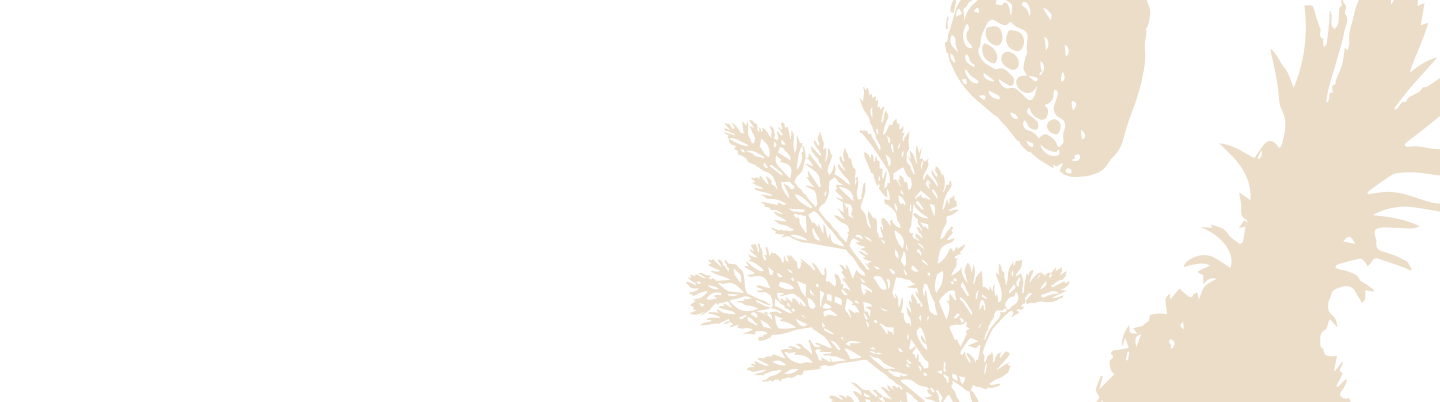Set Up Silo in Basic Mode
If you encounter technical issues, have concerns about privacy, or just prefer a simpler experience, you can set up your Silo device in Basic Mode allowing you to use Silo’s core functionality.
What Can You Do in Basic Mode?
In Basic Mode, your Silo will still work for:
- Vacuum-sealing your storage containers
- Using the food scale to weigh ingredients or items
However, please remember that Basic Mode limits Silo’s smart features:
- No current time and date display
- No food labeling
- No shelf-life estimation
- No container management
- No freshness notifications to remind you when to consume food while it’s still fresh
If you're okay with just vacuum-sealing and weighing your containers, follow the steps below to activate Basic Mode during setup.
Activating Basic Mode (During Initial Setup or After Factory Reset)
-
Start with a factory reset:
After a factory reset or during the initial setup, you’ll see instructions on your device display asking you to download the Silo app. Instead of setting it up via the app, follow the next steps to enter Basic Mode.
-
Press & Hold the Minus and Action Buttons:
- Simultaneously press and hold the Minus and Action buttons for 3 seconds while the on-screen instructions are displayed.

-
Confirm Basic Mode:
- The Plus button will illuminate green, signaling confirmation for Basic Mode.
- The Minus button will illuminate red, offering you the option to cancel and return to the regular setup process.
-
Once you’ve selected Basic Mode, your device will provide visual and audio feedback confirming that Basic Mode has been successfully activated.
Exiting Basic Mode
To exit Basic Mode in the future and enjoy the complete set of smart features, like food management and freshness assistance, simply perform a factory reset and set up the device again using the Silo app when prompted.