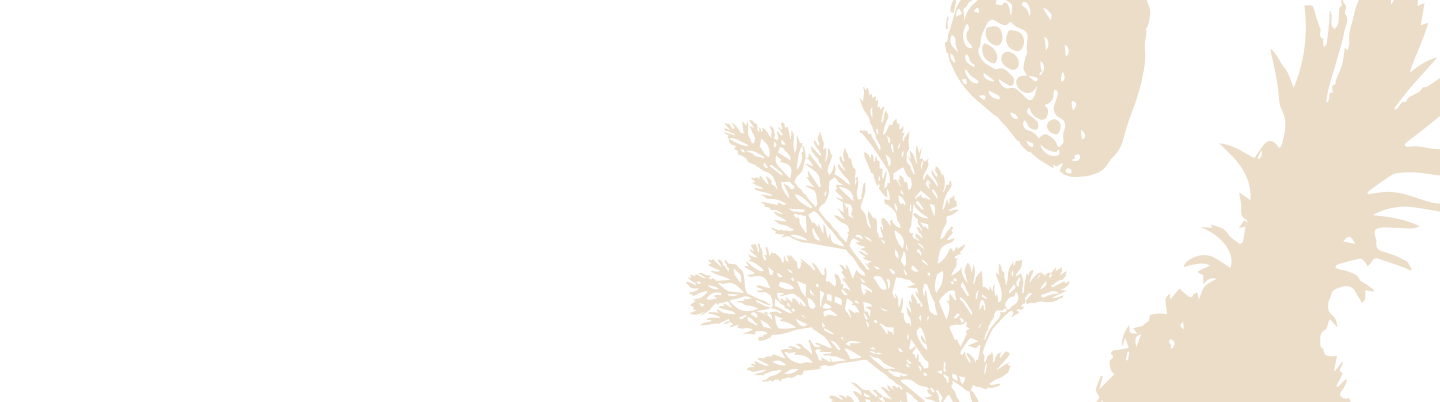Getting to Know Your Silo Base
Let's get you acquainted with your Silo base. Understanding its different parts and controls will help you get the most out of your Silo experience.
Exploring the Silo Base Exterior
Here's a quick tour of the physical parts of your Silo base.

- Top Glass Surface: This is where you'll place your Silo containers for vacuum sealing. It's durable, and easy to wipe clean.
- Reservoir: Neatly tucked away, this removable component collects any accidental liquid overflow during the sealing process. You can learn how to empty it here.
- Front Interface: This panel houses all the buttons, the screen, microphones, and the light ring for controlling your Silo. We'll look at this in more detail below.
- Reset Button (Located at the right side): Used for specific troubleshooting steps like resetting Wi-Fi or performing a factory reset.
- Power Port (Located at the back): Connect your power cord here. Remember to secure the cord using the groove when stowing the device.
- Speakers (Located on the sides/back): Deliver audio feedback, Alexa responses, and notifications.
- Light Strip (Located on the back): This strip provides visual feedback, mirroring the Light Ring (Located on the bottom) functions, especially when the Silo base is in its stowed position.
Understanding the Front Interface
The front interface is your command center for interacting directly with the Silo base.

- Label Button: Press this button to start the voice labeling process after sealing a container. Press it again to finish labeling or press it anytime to exit scale mode.
- Scale Button: Press to enter scale mode for weighing ingredients. Press again while in scale mode to tare (zero out) the weight. Press and hold to switch between ounces (oz) and grams (g).
- Alexa Action Button: Press this to interact with Alexa without using the wake word (like "Alexa"). You can also press and hold it to activate setup mode.
- Microphones: These capture your voice commands for Alexa and food labeling.
- Light Ring: This ring provides visual cues for various functions and Alexa interactions (e.g., pulsing blue when Alexa is listening, spinning cyan during setup, solid amber for microphone off). When your Silo is stowed vertically, these visual cues are displayed on the Light Strip on the bottom instead.
- Screen: This display shows you important information like weight measurements, Wi-Fi status, Alexa interactions, and setup prompts.
Please note: This screen is for display only and is not a touchscreen. All operations are controlled using the physical buttons, interactions with the containers placed on the top glass surface (e.g., applying pressure on the lid to initiate the vacuum process, or picking up the container to label), or Alexa voice commands. - Volume Down Button (-): Press to decrease the device volume.
- Volume Up Button (+): Press to increase the device volume.
- Microphone Off Button: Press to electronically disconnect the microphones. The button will glow red, and Alexa will not respond, which includes not being able to label, until you press the button again to turn the microphones back on.