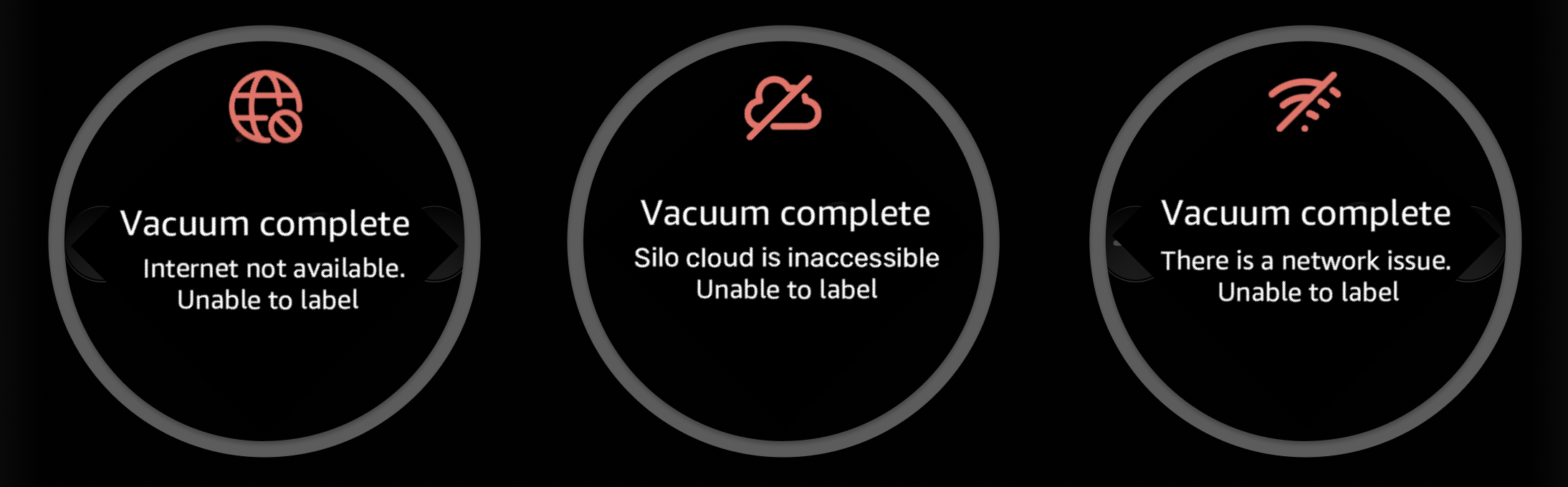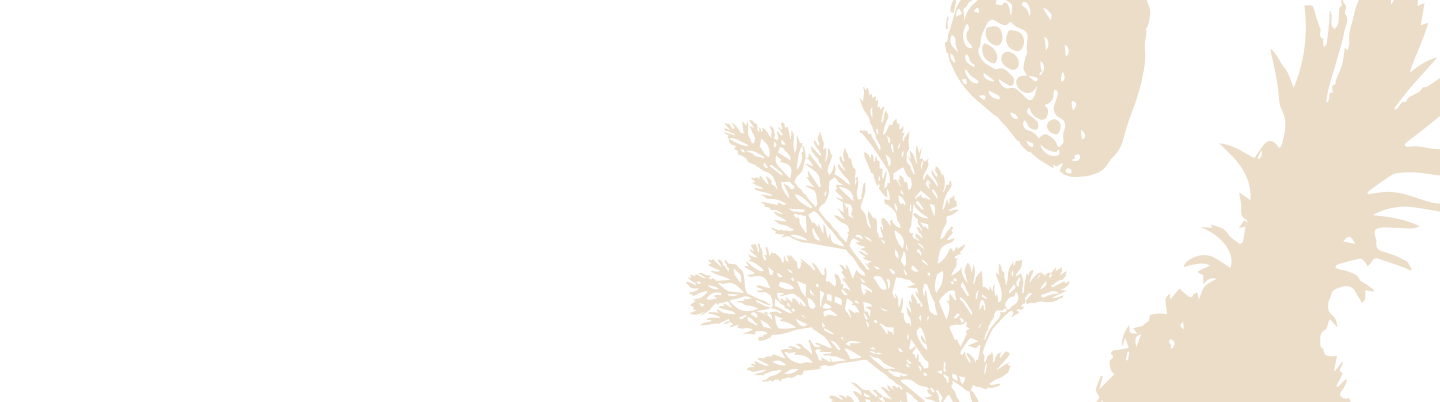Troubleshooting Failed Labeling
So, you’ve just sealed a container, ready for Silo to work its magic, but the labeling prompt didn't start? No worries! It’s usually a simple connection hiccup. This guide will help you identify the specific issue based on the message on your Silo's screen and get your smart kitchen assistant back on track in no time.
Let's find the right solution for you.
Pinpointing the Problem
A hiccup during the labeling process can happen for a couple of reasons, but don't worry, the fix is usually simple! To find the right solution, let's first figure out what's happening with your Silo after you seal a container.
- Do you see an error message on the Silo screen? That's the fastest way to a solution. Match the message you see with the options in the next section to get things working again.
- Does the screen stay stuck on “Prepping to label...” and never move forward? Skip to “Stuck on ‘Prepping to label...’” below.
- Is the screen normal, but Alexa is acting strange? If your Silo seems fine but Alexa responds with an unrelated topic (or doesn't respond as expected), skip down to the Troubleshooting Alexa's Response section.
Troubleshooting Network and Cloud Errors
Once you've identified the error message, follow the steps below to resolve it.
"Internet not available. Unable to label"
- What this means: Your Silo is successfully connected to your Wi-Fi router, but it can't reach the internet.
- Check Your Internet Connection
- On a different device (like your phone or computer) that's connected to the exact same Wi-Fi network, try to open a webpage.
- If the internet isn't working on that device either, your router or internet service may be down.
- Restart Your Silo
- If your internet is working on other devices, the issue might be with your Silo's connection. Simply unplug the Silo from the power outlet, wait 10 seconds, and plug it back in. This will force it to re-establish its connection.
"Silo cloud is inaccessible. Unable to label"
- What this means: Your Silo is connected to the internet, but it can't communicate with Silo's servers. This is usually a temporary issue.
- Reset Your Router and Silo
- Most of the time, a simple restart is all you need.
- Reset your router.
- Unplug your Silo from power, wait 10 seconds, and plug it back in. This will prompt it to try connecting to the Silo cloud again. If the issue persists, it may be a temporary outage on our end, which should resolve itself shortly.
- Check for Network Blockers
- Have you recently installed a new firewall or changed any network filtering settings? These can sometimes block access to specific services. If so, try temporarily disabling them to see if it resolves the issue.
"There is a network issue. Unable to label"
- What this means: Your Silo has lost its connection to your home Wi-Fi network.
- Check Your Wi-Fi Router
- Make sure your router is powered on and that your home Wi-Fi network is active. You can check this by seeing if your phone or computer can connect to it.
- Reconnect Your Silo to Wi-Fi
- If your Wi-Fi network name or password has changed, or if the connection was simply lost, you may need to reconnect your Silo.
Need to reconnect to Wi-Fi? For detailed steps, check out our article: Changing Wi-Fi Network on Your Silo Device
Stuck on “Prepping to label...”
If the display shows “Prepping to label...” for more than 5–10 seconds and never advances to the voice prompt, Alexa is almost certainly muted.
- What’s happening: The microphone-off button on top of the Silo base is pressed (the red LED ring is lit), so Alexa can’t hear you and the labeling sequence can’t continue.
Quick fix:
- Unmute Alexa
- Press the microphone-off button on top of the Silo base.
- The red LED ring will turn off, indicating Alexa is listening again.
- Reseal the container
- Remove the container from the base, then place it back on to restart vacuum sealing and trigger the labeling prompt.
Alexa's Response Doesn't Make Sense?
Is your Silo connected, but when it's time to label, Alexa starts talking about something else completely unrelated? This means the Silo Skill for Alexa needs to be re-enabled.
- What’s happening: Your Silo base is trying to ask, "What's in the container?", but the Alexa service doesn't recognize the command because the skill is disconnected.
Here’s how to fix it in the Silo app:
- Open the Silo app on your phone.
- Tap on the More tab in the bottom navigation bar.
- Select Settings.
- Tap on Alexa Account Settings.
- Tap the "Re-enable Silo Alexa Skill" button and follow the on-screen instructions to log in to your Amazon account and re-link the skill.
Note on Basic Mode: Your Silo has a Basic Mode that allows it to perform vacuum sealing without being connected to Wi-Fi. In this mode, smart features like voice labeling are disabled. If you aren't seeing any network errors but labeling is unavailable, check that your device hasn't been switched to Basic Mode in the device settings.