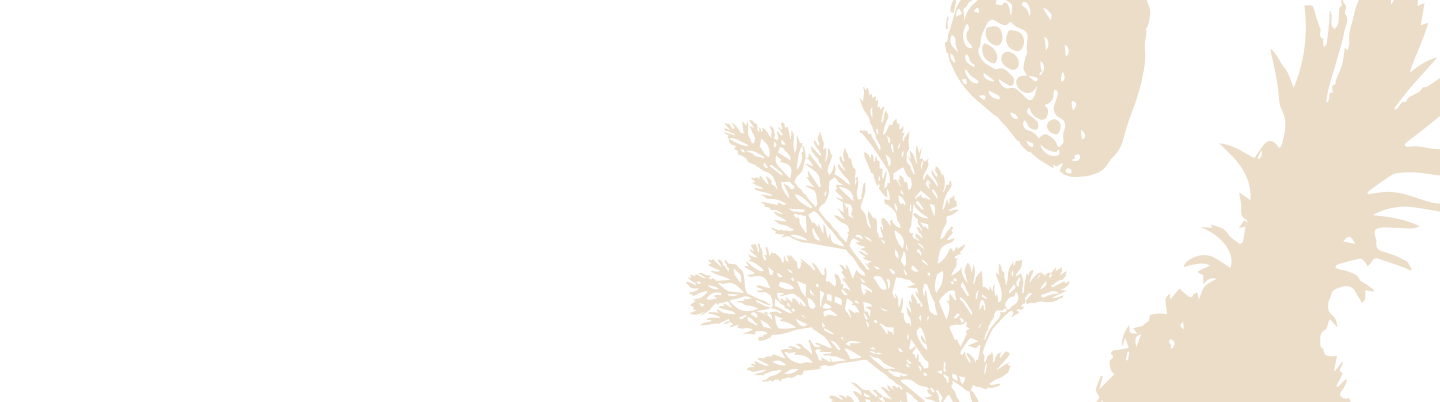How to Factory Reset Your Silo
Sometimes, the best way to resolve persistent issues is to start fresh. A factory reset will return your Silo to its original settings, removing any personal configurations like Wi-Fi credentials and Alexa settings.
Follow the guide below to safely factory reset your Silo. We provide two methods for resetting: using the device’s buttons or a pin reset. Either option will work, and it’s a simple procedure that should only take a few moments.
Method 1: Factory Reset Using a Pin
You can easily reset your Silo by using the reset button, located on the front-right side of your Silo.
Follow these steps:
-
Locate the Reset Button:
The tiny reset button is on the front-right side of the device, and you’ll need something like a pin or paperclip to press it.

-
Press & Hold for 5 Seconds:
Insert the pin into the reset button hole and press it in. Hold for at least 5 seconds until you see the confirmation indication on the screen on the screen.
Method 2: Factory Reset Using the Action Button & Volume Control
Alternatively, you can reset your Silo by using the Action and Volume Down buttons on the front of the device. Here’s how:
- Press & Hold:
- Simultaneously press and hold both the Action button (on the left) and the Volume Down button (on the right).
- Keep holding for 5 seconds until you see the reset confirmation message on the screen.

- Confirm Factory Reset:
- After 5 seconds, a prompt will appear on the screen asking you to confirm the reset.
- Press the Volume Up button (which will be illuminated in green) to confirm the reset.
Your Silo will now begin the reset process. This usually takes a couple of minutes, after which your device will return to its default settings.
What Happens Next?
Once the factory reset has completed, your Silo will reboot. You’ll need to go through the initial setup again, including:
- Connecting your Silo to Wi-Fi
- Re-linking to your device to Alexa
Check out our Silo Setup Guide for help reconfiguring your device after the reset.
Still Need Help?
If you’re having trouble with either reset method, feel free to reach out to our Virtual Assistant or contact Customer Support for additional guidance. We’re here to make the process as smooth as possible.